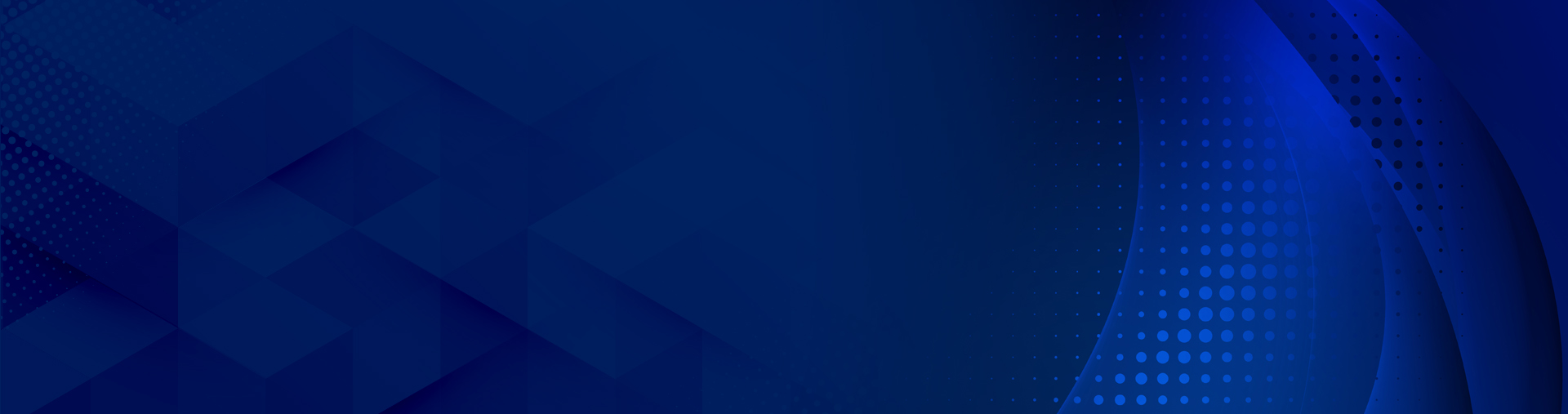Scheduling Meetings is Simple With Microsoft FindTime
Now that we’re all working from home, there’s nothing more frustrating than the good old’ back and forth of trying to schedule a meeting with multiple participants…
If you’re in a position that involves meeting with others, whether it’s clients or coworkers, you’ve likely felt the frustration of trying to schedule a meeting with multiple participants. You go back and forth trying to find a day and time that works for everyone involved – only to find out that nobody seems to be available for ANY of the days or times you’re suggesting. It’s frustrating, and when all is said and done, you’ve spent more time scheduling the meeting than the actual meeting takes.
Well, take it from us: we’ve all been there before. It’s a common problem for organizations of all types and sizes. That’s why, over the past few years, we’ve seen quite a few solutions developed to address it. Today, we’ll review our favorite solution – from how it works to where to get it.
A Look at Microsoft Outlook FindTime
Microsoft Outlook FindTime is a fantastic solution for organizations looking to schedule meetings with ease. It’s a feature available within Microsoft Outlook that shows you what times and days work best for you and the attendees you’re inviting. There’s no need to go back and forth, trying to sort out time because the feature does all of the work for you.
How Does Microsoft Outlook FindTime Work?
Microsoft Outlook FindTime works with free or busy data to show the days and times that work best for you and all attendees involved. Once there are options available, attendees can vote based on the proposed times. The feature will come to a consensus and send the meeting invite out on your behalf.
Do I Need an Office 365 or Microsoft 365 Subscription?
As an organizer, you will need a subscription to use the feature. However, those who are being invited will not need a subscription. Instead, they simply need an email address to receive the invite. You can visit www.findtime.microsoft.com and click the install button to get started. Make sure you restart your program upon installation to start using it.